Catalog review process and checklist
Catalog review process 2025-2026
The catalog review of Degree Search content is conducted in PeopleSoft. The most important areas of the site to be aware of are:
- Catalog Review Summary – all program forms for your school, department or org
- the tabs at the top of each program:
 Catalog Review Workflow --- This tab allows you to see any comments made by prior reviewers and move the program forward or back in the workflow.
Catalog Review Workflow --- This tab allows you to see any comments made by prior reviewers and move the program forward or back in the workflow.
Catalog Review Compare --- This tab allows you to see changes that have been made by prior reviewers.
Catalog Review Update --- This tab allows you to edit all program information.
Catalog Review View --- This tab allows you to see all program information.
These areas will serve as your primary navigation resources as you review programs during the catalog review.
Approval workflows
Below is the approval workflow for programs going through the catalog review process. Before program forms appear at the department review level, they must be launched into the workflow by an originator. All review levels --- originator, department and college review leaders --- are able to make changes. Colleges and schools are given the flexibility choose the originator/department/college review process that works best for their needs.
Workflow: Undergraduate Programs, Minors and Undergraduate Certificates
.png)
Workflow: Graduate Programs and Graduate Certificates
.png)
Note: Programs can be sent back to a previous reviewer at any point in the workflow for questions, clarifications or corrections.
Step by step guide
The following is a step-by-step guide to completing the catalog review.
- Use Catalog Review Summary to view all programs that require your review, edits and approvals. You can also check the workflow status and last comment for any program here.
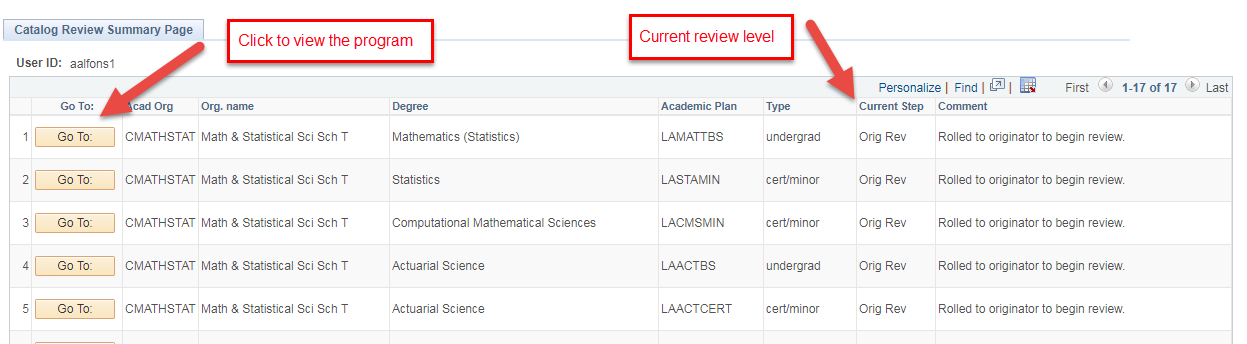
- Click on the program you would like to review.
- Read the comments on the Catalog Review Workflow tab, if any.
- Go to the Catalog Review Update tab.
- Click Edit to review.
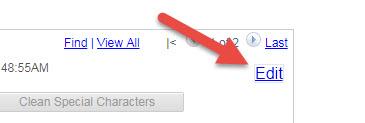
- Edit the program as needed. See below for field-by-field information on the review.
- If you must leave a program in progress, please click SAVE to save your changes. If you do not click SAVE, your changes may be lost.
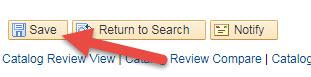
- When you are ready to move a program forward, click on the Catalog Review Workflow tab.
- Add a workflow comment: Comment on the proposal, ask for changes on fields that are locked to editing by the colleges (degree requirements, admission requirements, etc.), or ask questions.
- Route Forward to Step: This means you approve the program and any changes and would like to move the program on to the next level. Select the next user in the workflow. You can also send a program back to anyone who has approved the program before you.
At the originator level, you would select Dept/School Review.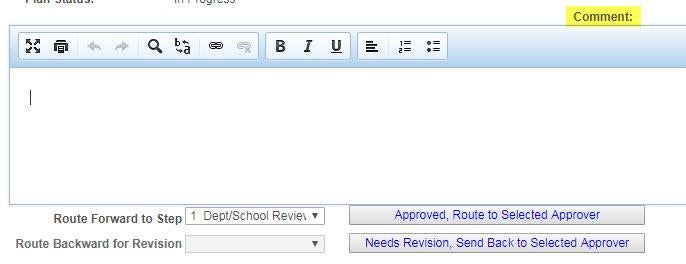 At the department/school review level, you would select College/School Review to move the program forward. You could also send the program back to the Originator level if you had a question that required the originator’s input. Anyone in the workflow can make a change to a program, not just the originator.
At the department/school review level, you would select College/School Review to move the program forward. You could also send the program back to the Originator level if you had a question that required the originator’s input. Anyone in the workflow can make a change to a program, not just the originator.
Further notes
- You’ll receive an email notification for each program that requires your review with any comments made by the previous reviewer.
- You can view previous versions of the program from this review cycle and track changes using the Catalog Review Compare tab.
- Even when you have changed the degree workflow state and submitted your program, you will still see it in your review summary. You can track its progress in the Current Step column.
- To search for a specific program in the Catalog Review Summary, click Ctrl + f. You can also filter your results by selecting Catalog Review Advanced Search from the Catalog Review menu. This allows you to filter programs by department, type of plan, academic plan code or the current step in the process.
- The provost’s office will send regular reports to Catalog Coordinators regarding the status of pending programs.
- Each program must be approved by the catalog coordinator no later than Nov. 12, 2024.
Checklist for program review
- Contact Information: Are the fields complete and accurate? Please supply or update this information:
Be sure to include a room number.
- Unit Email: Use a general address for the program. This should not be a personal email address.
- ASU Office Location: Enter the program's building code and room number. If you have any questions on the correct building code, please use the following links to search for your building:
- Unit Phone Number: Use a general phone number for the program. This should not be an individual's phone number.
- Program Website Address: Use either a department or program specific website URL. Provost and Enrollment Services Communication encourages you to link to the college's website when possible so that students interested in finding out more about the college can locate the information they want.
- Video URL: If your college has a video advertising the college, the program, or a group of academic programs, and you would like to include this video as part of the program details page for this academic plan, insert or revise the embedded URL here. To get the embedded video, go to the video, whether on YouTube or Vimeo, and click "Share". Select the embed option. A box with a lot of HTML will pop up, but you only need the URL within this code. Enter the URL into the video URL field to display your video. Per accessibility standards, all videos linked from Degree Search must be captioned.
- Marketing Text: The smile and a handshake that introduces your program to a student. Review for style, value-addition and content. See the Catalog Style Guide for guidelines and suggestions for content.
- Length Guidelines: 50 words (roughly).
- Editing: Is the grammar, spelling and punctuation accurate?
- Please contact your department's marketing team (Google doc) if you would like assistance creating this content.
- Program Description: Review for accuracy and content. See Writing for the Catalog for suggestions for content and a comparison to the introduction text.
- Length Guidelines: 150 words (undergraduate programs), 450 words (graduate programs).
- Editing: Is the grammar, spelling and punctuation accurate?
- Formality: Use third person "students" rather than second person "you" in content.
- Quickview: Undergraduate programs use quickview to show the first three lines of the program description in an expandable drawer on an initial search results page. This translates roughly to the first 4 to 4 1/2 lines of the program description in the review site. Think about the impact those first few lines could have on a student looking at your program.
- Please check the Catalog Style Guide for ASU-approved grammar and writing guidelines.
- Career Opportunities: Review for accuracy and content. This is the free-text portion of the Career Opportunities displayed in Degree Search. See Writing for the Catalog for suggestions for content, resources and a comparison to the ONET codes.
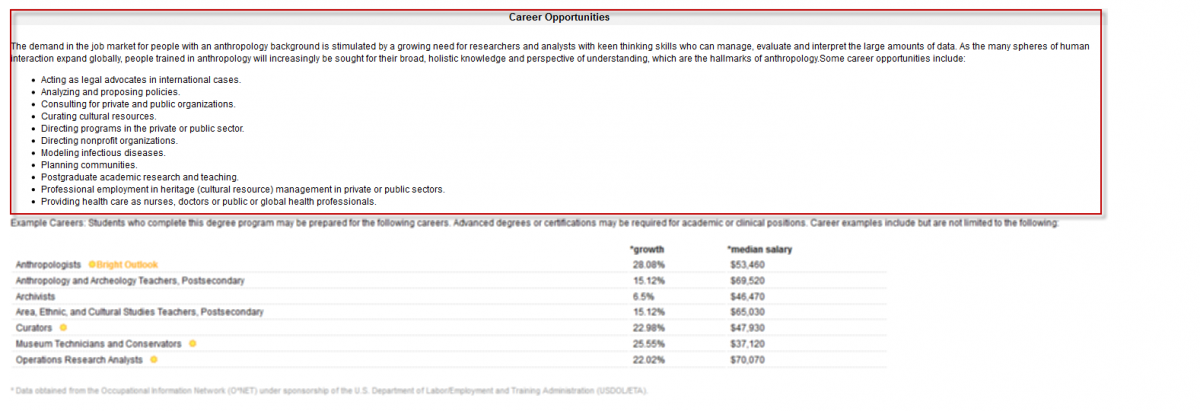
- Standard Professional Licensure Disclaimer: This pre-populated field shows standard text to inform students where professional licensure offered that it is valid in Arizona, but perhaps not other states. It is only filled in on programs that may offer some form of licensure. Read-only.
- Additional Professional Licensure Disclaimer: This field provides an option for programs that already have standard professional licensure text to offer any additional information of value regarding professional licensure for their students. It only enter text if the program offers some form of licensure.
- Global Opportunities (PLuS Alliance, Global Experience, Global Degree): These pre-populated fields show text to inform students of any possible global components to the program. Review for accuracy and content. If a field does not apply to your program, please leave it blank.
- PLuS Alliance refers to any programs that are an official part of the tri-continental partnership known as the PLuS Alliance.
- Global Experience refers to an ASU-based degree that can have a global experience as a part of it, such as study abroad or an international internship.
- Global Degree refers to a degree that is granted by ASU in conjunction with an institution in another country
- Keywords: Keywords allow for students to find your program on Degree Search by searching for terms other than the program title. All words in a program title are already their own keyword.
- Number Guidelines: maximum 10 keywords for minors and certificates; maximum 15 keywords for degree-granting programs.
- Editing: Save all other changes first. Review keywords for accuracy and to avoid redundancy with the program title
- Selecting a New Keyword: Click on the plus sign to create a new line, then the magnifying glass to look for the keyword. In the Description box, change "begins with" to "contains", then type the word you are looking for. Click the desired keyword to enter it in the list. If the keyword does not exist, leave a note in the comment box on the Catalog Review Workflow tab, and Provost office staff will enter it.
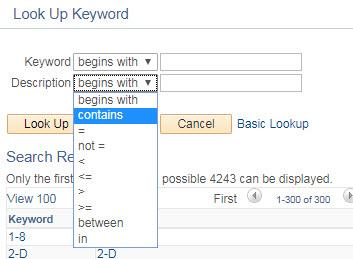
- Program Details: Are the fields complete and accurate? Please supply or update this information:
- Language Requirement: If this field is not correct, select the appropriate drop down.
- First Math Requirement: This is the first math course a student is expected to take in term one. Ensure that this matches the major map. If it is not correct, use the search to provide the subject, number and course name.
- Math Intensity Category: This is based on the highest math course a student is expected to take. Ensure that this matches the major map. If it is not correct, select the highest math course that appears on the major map and the math intensity will be selected for you. See the Math Intensity Level Key for the full math intensity listings.
- First Math Additional Info: Add or correct any additional first math requirements.
- Accelerated Programs: Confirm that any accelerated data associated with your program is accurate. If you would like to request an accelerated program with this degree, please utilize these guidelines (PDF). Preapproved undergraduate concurrent combinations went away, effective Fall 2022; but students can still work with their academic advisor to create a custom concurrent combination.
- Change of Major Requirements: Add or correct any additional change of major requirements. The URL to the change of major site is pre-populated, hard-coded text in Degree Search.
- ONET Codes: ONET career codes on Degree Search populate a list of careers and salaries associated with your major. me3, ASU's career and major planning application utilizes these careers to suggest majors to high school students interested in specific career fields as well as current students through Degree Search. The provost's office has partnered with EOSS and Career Services to create alternate titles based on the way students search (e.g., doctor rather than physician). You may select additional careers by selecting specific career ONET codes. Only the alternate titles will appear on Degree Search. ONET career codes do not display on Degree Search, but are provided in order to assist in the selection of appropriate career codes.
- Number Guidelines: 10 maximum. Please note: the goal of only permitting 10 is to focus the career possibilities so as not to overwhelm students.
- View the ONET codes (careers) and alternate titles associated with your program.
- Rather than search in PeopleSoft, you may find it easier to search for ONET codes by the alternate titles on the Alternate Career Titles list. The Alternate Career Titles list includes hyperlinks to the ONET Online site.
- Visit the ONET Online website for more information and greater detail on the associated codes. This helps ensure that the career is a good fit for your program.
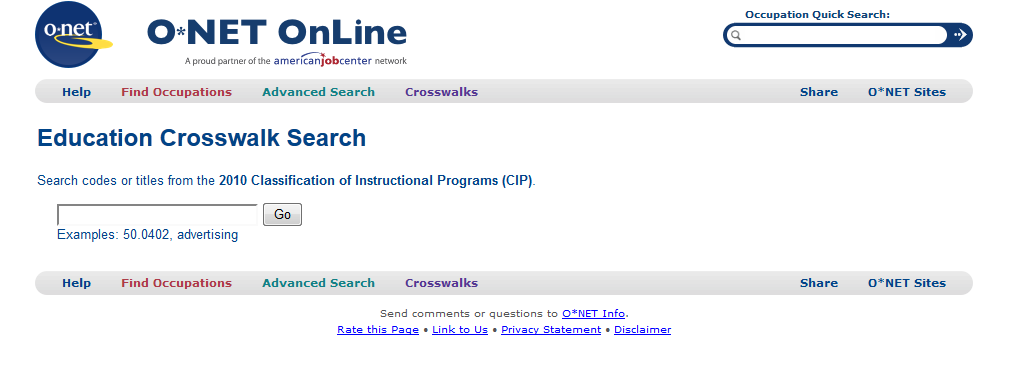
- Search for keywords to find related careers you wish to feature.
- Enter the ONET code number from www.onetonline.org and the field will populate with the desired option. The ONET code is listed first, followed by the official government career name and then the alternate career name. Verify all information regarding careers and career codes on O*NET Online.
- If you cannot find a desired ONET code in PeopleSoft, leave a note in the comment box on the Catalog Review Workflow tab, and Provost office staff will enter it.
me3 Note: ONET codes using the phrasing "all other" (usually in the xx99 range) are not able to be used by me3 as there is not enough information provided to be able to assign them a RIASEC code, which is how me3 works with the picture matching. Visit the me3 site for more information.
- Submission: By changing the workflow routing state and pressing SAVE, you are indicating that you approve the program and that no additional changes are required, unless noted in the Workflow Comment field. If you need to return to edit the program later, please press SAVE only. If you do not change the workflow state, the program will not move forward for review by the rest of your team.
- Admission Requirements: Undergraduate admission requirements are not reviewed during the academic catalog review cycle as they require a separate form that is reviewed and needs Provost office approval before implementation. The Kuali form is linked on the provost website.
NOTE: Certain fields in the catalog review are only available for editing by university-level reviewers. If a critical issue arises in one of these fields, please comment on the review form and move the review form forward. Provost-level reviewers will respond to or correct any issues noted in the Workflow Comment field.
- Admission Deadline URL: This is an optional field. Use it to link to additional information regarding graduate admission materials or steps on your website.
- Program Details: Are the fields complete and accurate? Please supply or update this information:
- Accelerated and Concurrent Programs: Confirm that any concurrent and accelerated data associated with your program is accurate. If you would like to request an accelerated program with this degree, please utilize these guidelines (PDF). If you would like to request a concurrent program with this degree, please use the correct Kuali form.
- Graduate Academic Advising Requirements (GAAR): The GAAR field is read-only; it is only available for reference. Do not repeat the program requirements from the GAAR field in the text box. The text should supplement or explain the list of requirements. Updated GAAR requirements will be reflected in Degree Search based on when the catalog rolls (in mid-February).
- Degree requirements: Review and ensure accuracy.
- Have the credit hours or critical degree requirements (written comprehensive exam, thesis) been changed? If the answer is yes, please ensure that the details of the requirements match the GAAR field. If the answer is no, please include a comment in the workflow comments at the bottom of the page. Any changes to Program Requirements must be proposed on the Request to Change Program Requirements.
- Changes submitted for 2025-26 will be made for you.
- If you find any errors, please comment in the Workflow Comment field for review by the Graduate College.
- Admission Requirements: Review and ensure accuracy.
- Any changes to Admissions Requirements must be proposed on the Request to Change Admission Requirements.
- Changes submitted for 2025-26 will be made for you.
- If you find any errors, please comment in the Workflow Comment field for review by the Graduate College.
- Please reference the Catalog Style Guide for the layout template.
- Deadlines by Term: This field shows application deadlines by term. Please review for accuracy. While the system does ask for a year to the deadlines, only the month and date show in Degree Search.
- If you wish to add another term (spring or summer), click the plus sign next to number 1 in the graphic below.
- If you wish to add another type of deadline (rolling, priority or final), click the plus sign next to the number 2 in the graphic below

NOTE: Certain fields in the catalog review are only available for editing by university-level reviewers. If a critical issue arises in one of these fields, please comment on the review form and move the review form forward. Provost-level or Graduate-level reviewers will respond to or correct any issues noted in the Workflow Comment field.
Additional resource
Step-by-step instructions for how to use the PeopleSoft review site (PDF)